|
TECHLINE
by Jim Youngquist
 Steps to
maintaining a Steps to
maintaining a
healthy Windows PC
[JULY
7, 2000] There
are three ways that your Windows PC (personal computer) can get
seriously injured: (1) getting struck by lightning, (2) having file
corruption caused by turning the system off without properly shutting
Windows down, and (3) installing and uninstalling programs.
|
|
In
a previous TechLine article we have already discussed the power
protection issue, and so we have already taken the first step to
maintaining a healthy Windows PC (please refer to the LDN
Archives, April 22, 2000, on the Weather page).
Windows
95 and 98 are incredible operating systems, but can cause a great
deal of "Computer Grief" when they are broken.
"Computer Grief" causes users to be morose, grumpy and
generally disrupts life for everyone around them until the problem
is fixed. So, we want to avoid "Computer Grief" at all
costs!
There
is a simple procedure that you can perform regularly which will
lessen the likelihood that Windows 95 or 98 will be down for the
count. It is called "BACKING UP THE REGISTRY."
The
Windows Registry is a central location where Windows keeps track
of just about everything: color schemes, sizes of icons, icon
names, file associations, the names of all the Windows programs
you have installed, the size and position of the program windows
last time you opened them, what to run when Windows starts, what
to shut down when Windows shuts downÖ and many other important
information bits. Fifty percent of the health of Windows is based
on the health of the Registry (the other 50 percent is based on
the presence or absence of the appropriate program-fragment files
known as DLLs), and so we want to do everything we can to protect
and preserve the Registry.

There
are two things we should do to preserve the Windows Registry. The
first is to make sure that we do everything we can to shut Windows
down appropriately. This means that every time we are ready to
turn the computer off, we click on START, choose SHUT DOWN, and
then choose the radio button SHUT DOWN and OK. Windows will either
shut the computer off automatically, or will notify you when it is
ready for you to turn the computer off. Shutting the computer off
without properly shutting down Windows can corrupt the Windows
Registry. There is only one exception to this shutdown rule: You
may turn the computer off without shutting Windows down properly
only when you have no other choice (but expect that there might be
Registry damage) such as when the computer is completely locked up
[completely locked up means that the computer is not responding to
anything you do at the keyboard and that the mouse cursor will not
move].
The
second thing we should do to preserve the Windows Registry is to
BACK UP the Windows 95 or 98 Registry (if you have Windows 3xx,
there is a Registry but it is relatively unimportant). This backup
procedure should be done regularly on all Windows PCs according to
a schedule [like once every 90 days] and also should be done prior
to installing or uninstalling any Windows programs. Repairing a
corrupted Registry can be impossible without a Registry Backup.
(To top of second
column)
|
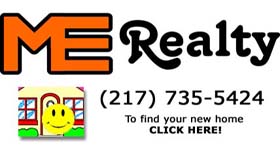
Backing
up the Registry is really quite easy. Here are the five simple steps
to completing this all-important process:
-
Click
on Start, click on Run. Type
in the word REGEDIT in the Open dialog box, and click the OK
button (donít worry, itís going fine so far).
This will run the Registry Editor program that is part of
Windows 95 and 98.
-
On
the menu, do you see the word Registry.
Click on it, and then click on EXPORT REGISTRY FILE.
-
Change
the SAVE IN: destination to C: (the name for your first hard
drive).
-
Type
in the FILE NAME dialog box the first three letters REG and then
the current date. It
should look something like this in the FILE NAME box when you are
finished: REG70600 (this means that I created a registry file on
the 6th of July in the year 2000, right?)
Donít change the EXPORT RANGE setting.
When you have the file name and the location right, then
click the Save button to the right of the FILE NAME box.
REGEDIT will then save the entire registry to the file you
specified (it will probably take a few minutes to finish).
-
The
final step is to exit the program.
You can either click on the X in the upper right corner of
the REGISTRY EDITOR or choose REGISTRY from the menu, and click on
EXIT. (See, that was
painless.)
This
whole backup process is safe and harmless. A properly backed up
Registry can be restored to health in short order by running this
process in reverse: Instead of EXPORTING the registry to a file, we
would IMPORT the registry from the file you created either in Windows
(if possible) or from the DOS prompt. Be sure to tell your computer
professional that you have a Registry Backup if you need to bring your
computer in for service. A Registry Backup made at the time that your
Registry is healthy could result in a bill that is only $35 to recover
a corrupted Registry rather than $185 and the prospect of losing all
your information.
So,
save yourself from Computer Grief and save yourself from a large
repair bill. Back up your Registry today and continue to do it
regularly.
[Jim
Youngquist, CCA]

|



