|
[click here for
Chapter 1]
Chapter
2
Keeping it
simple will keep it running longer!
Microsoft
Windows is a fickle operating system. Some have even remarked that it is
a moody operating system, working well one day while floundering the
next. In our minds, the operating system itself is relatively stable.
The problems Windows users usually experience come from the programs
that they add and the device drivers that are installed.

Free
programs
In
this new Internet age, there are thousands and thousands of FREE
programs available, and new device drivers are readily available all
over the Internet. Terabytes of these programs are downloaded and
installed on systems. Games, business analysis tools, Internet
appliances, utilities, and many other types of programs are out there on
the Net just waiting for you to press the Download Now button and
install them on your system.
The
majority of these programs are poorly designed and ultimately
contribute to the early demise of your current Windows install. The
result is that Windows may begin to run slower, display more errors, and
pauses, incomplete shutdowns and lockups will be commonplace.
These
poorly designed programs have three essential problems:
1.
They conflict with other programs currently running on your system
(memory and resource conflicts).
2.
They contribute new versions of common program libraries to your system
which are not compatible.
3.
They consist of poorly designed code and do not load or unload properly.
The
worst of these programs is the kind that loads into Windows memory and
just waits there, in case you want to make use of them at some time or
another. You can see the icons for many of them down in your system tray
(that area on the far right-hand side of your Start bar, indented with
the time.) There they lurk, hogging resources and contributing to the
demise of your once-orderly Windows operating system.

Device
drivers
Everyone
likes to add toys and gadgets to their computer. Things like digital
cameras and scanners, optical mice, modems, printers, etc, make our
computing experience richer and more meaningful. Adventure and
exploration is fun and exciting.
Most
of these gadgets require that a device driver be installed in order that
Windows knows it is there and appreciates its presence. Many of these
device drivers are poorly designed (rule of thumb: the less the gadget
costs, the more likely the driver will be a nuisance). People who add
new devices to their already existing computer systems often experience
early Windows failure.
The
Internet contributes to the demise of Windows by making the newest
versions of device drivers available. Users download them and install
them, and Windows goes from a working state to a sluggish or stalled
condition.
[to top of second
column in this section]
|

Keeping
Windows healthy
Most
big-name computer systems on the market today are shipped with too many
programs installed already. This contributes to the problems users
experience. For those who have brand-name computers, we make these
recommendations:
1.
Uninstall programs you arenít using.
2.
Read the manual that comes with your computer system.
3.
Find your Restore CD and keep it handy.
4.
Write down the 800 number for computer support and tape it to the front
of your computer.
To
all computer users, we make the following recommendations:
1.
Uninstall programs you arenít using.
2.
Get your current working system backed up! (to disks, to tape, or just
make a copy of your files to a folder on your harddrive).
3.
Back up your still-working Windows REGISTRY (Start, Run, Regedit,
Registry, Export, [give it a name], Save).
4.
Avoid experimenting with programs off the Internet, especially those
that run in the background.
5.
If you want to download programs from the Internet, determine first if
the site has free tech support. If there isnít tech support, then
forget about installing their program!
6.
Avoid upgrading device drivers to gain purported new features (if it ainít
brokeÖ.)
7.
Keeping your system simple will keep your system running longer.

There
are two helpful utilities in Windows í98 (I think they are also in
Windows ME) that are designed to assist with the maintenance of Windows:
SFC (system file checker) and MSCONFIG. [Note: There arenít any
instructions for these undocumented utilities. If you run them, you do
so at your own risk].
SFC
will check your current Windows install and detect broken or corrupted
Windows components. You can click on the start button, choose RUN, then
type in SFC and press the OK button. SFC will start up, and there are
two choices: (1) Check for altered files, and (2) extract one from the
installation disk. If Windows is running sluggishly or locking up, I
recommend checking for altered files. If a corrupted component is found,
then you should probably get some professional advice.
MSCONFIG
can help manage those programs which are running in memory. Run MSCONFIG
in the same manner as SFC: Start, Run, MSCONFIG, OK. There are a number
of tabs across the top in MSCONFIG. Choose the Startup Tab. You will see
all the programs Windows has been instructed to load on startup. Each
program has a checkbox next to it in the first column. Unchecking a
program will prevent it from starting up when Windows boots up. You can
safely experiment with your system configuration to determine if these
programs are causing your Windows maladies.
The
most important advice is to KEEP IT SIMPLE. The fewer software programs
and devices you install, the fewer opportunities you have for messing up
Windows.
[Jim
Youngquist]
|
|
Chapter 1
Which
Windows is right for me and my computer?
Last
summer I was working in the LDN booth at the county fair. Our booth was
right next door to a booth selling remodeling supplies for homes. They
had windows, doors and siding on display, but I really hadnít noticed
that booth at all.
The
days were a little slow, and we went out of our way to talk to people as
they came by the booth. When I saw a guy coming down the aisle, I
stepped out of our booth and greeted him in the aisle as he came along.
He responded with interest, so I struck up a conversation, intending to
promote Lincoln Daily News. I asked him if he had Windows at home
(I meant on his computer system), and he looked at me like I was a
moron.
I
thought this was a little curious until we went further in the
conversation, only to discover that he thought I sold windows and doors
at the home improvement booth and was asking him if he had windows in
his house (my duh!). It was hysterically funny at the time, but maybe
you had to be there.
Microsoft
Windows is the most prevalent computer operating system on the planet
right now, and if you have a computer at home or at work, the odds are
that you perform most of your computer operations in Windows.
Computer
users are always asking "Which Windows is right for what Iím
doing?" or "Should I upgrade to that new version?" Here
is a helpful guide to determine if the Windows you are using is the best
for your application, your software needs and is appropriate to your
computer hardware. The list is presented in chronological order based on
release dates.
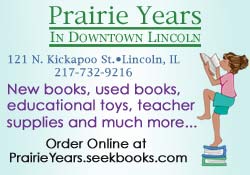
Totally
obsolete
Windows
1.0 or 2.0 ó These
are ancient Windows versions, werenít really designed to do anything
in particular, and are of little worth or benefit in todayís computing
environment. If someone offers to give or sell you a computer with any
version of Windows prior to 3.1, let them know kindly that you arenít
interested.
Windows
3.0 ó Another
prehistoric Windows version which lends absolutely no support for modern
software applications or the Internet. This was the first task-switching
version of Windows, runs on top of DOS and, like versions 1.0 or 2.0,
belongs in a museum rather than on a computer system that you own.
Somewhat
obsolete
Windows
3.1 or Windows 3.11 or Windows for Workgroups 3.11 ó
Windows 3.1 or 3.11 is not really an operation system but rather an
operating environment. It is still in use on many computer systems
across the world today. It works OK for many applications but is
severely limited in most modern respects. It runs on DOS 5.0 through DOS
6.22, gives poor support to those Windows applications that were
designed for it and provides no support for Windows 9x programs. It was
plagued by GPF errors (renamed OE errors in the next version of Windows.
It also lacked driver support for many of the devices you could buy on
the market. It uses the Program Manager as its interface and is a little
confusing to use when you have a large number of Windows programs.
It
can, however, provide you with a rudimentary Internet connection, but it
really lacks the supporting drivers for 56K modems (to run at anything
more than 33.6K)
If
your computer system is a 386, 486 or 586-class computer system with
less than 16M of memory, stick with Windows 3.1 or 3.11. An upgrade to
Windows 95, 98 or ME may be totally inappropriate, run too slow, or
force you to put the old system down and buy a new one before its useful
life is really over.

Windows
NT 3.0, 3.5 ó Server
and workstation software based on the original 3COM/IBM/Microsoft
LanManager model. IBM went on to craft OS/2, Microsoft developed NT 4.0,
and 3Com was just plain out of the picture. These versions suffered from
early bug-a-losis. If you have either of these server versions, consider
an upgrade to NT 4.0 or Windows 2000. Be aware that newer versions of
these operating systems require a great deal more hardware than their
predecessors.
Current
operating systems
Windows
95 ó Windows 95 will
run on a fast 486 system (100 MHz or better) with a minimum of 8 MB of
RAM, although it will be deadly slow and unable to run any applications.
For best minimum results, 95 should be run on a Pentium-compatible
system (Pentium 1, II or III, K6-II or better) with 32MB RAM. A minimum
200M hard drive is required, but we recommend 1.2 to 2Gís of hard
drive space.
Windows
95 has been released in three different versions ó A, B and C
(otherwise named versions 1, 2 and 2.5). You can identify which version
of Windows 95 you have by right-clicking on the My Computer icon and
choosing properties. The version of Windows 95 that you have installed
will be indicated under the words System: Windows 95 in the right-hand
column of that window (B is B, C is C, and if there isnít a B or C on
that third line, then you can safely guess that itís version A).
Version
A (1) was rudimentary
in its abilities and suffered from recurring errors (OE errors). It was
a dramatic change in look and feel from DOS-based Windows 3.1/3.11 and
provided a good platform for PC software. It has a good library of
device drivers available right out of the box and is still considered a
current operating system today.
Version
B (2) is a maintenance
release of Windows 95. It is far more robust than Version A, presents
fewer errors and has an even greater library of device drivers (like USB
drivers, for instance). It also has far better support for plug-and-play
devices and systems.
Version
C (2.5) was released
about a year before Windows 98 and does incorporate many of the features
that came out with Windows 98.
Versions
B and C are adequate and stable operating systems by todayís
standards. They provide good support for software applications,
adequately use available memory and hard drive space (FAT32), and
provide a good platform for Internet applications.
If
you have Version A on your system, you might consider an upgrade to
Version B or C. According to Microsoft, your Windows 95 license allows
you to install any version of 95, and an upgrade to B or C will probably
give your system new life and greater stability at a very agreeable
price (since you donít have to actually buy Windows). Consider this
option instead of upgrading to Windows 98 or ME.
Windows
NT 4.0 comes in both
server and workstation versions, and its interface is like Windows 95.
In comparison to Windows 95, it is slow, has too few drivers, and does
not have plug and play. The primary feature of NT 4.0 is security.
If you need to be able to keep people out of your files and off your
system, NT provides a great deal more security than 95 or 98. In its
server incarnation, NT 4.0 is a good operating system. It is stable, and
it allows for add-in applications such as SQL server and Exchange.
Consult the O/S manual for hardware specifications and always err on the
side of having more, not less, than the specs.
If
you currently are running NT 4.0 and do not need any new add-ins,
consider staying with NT 4.0 server. As for NT 4.0 workstation, consider
upgrading to Windows 2000 for the driver and plug-and-play support.
[to top of second
column in this section]
|
Windows
98 comes in two current
versions: 98 and SE. SE was released to fix some of the bugs in the
first version of 98 but really does not give you any new features. 98 is
very stable and flashes around a little better than 95 (in 95 you could
do some tweaking under the hood and make it appear faster like 98).
Windows 98 is on more than half of the computers that are in use today.
We
recommend a Pentium processor system (Pentium 1, II or III, K6-II or
better) with 32MB RAM (64 is better, and 128MB is even better). The more
RAM you have in the system, the happier and smoother 98 runs. A minimum
500M hard drive is required, but we recommend 2Gís or more of
available hard drive space.
Windows
98 provides good support for modern software applications, for Internet
access and for games. An upgrade to SE will not give you any new
features (that this writer is aware of).

Windows
2000 is an
NT-compatible product. Consider it as an upgrade from NT workstation or
server. As a workstation product, it provides excellent security. It now
has plug-and-play capability, adequate support for communications, and a
grand army of drivers for just about all the devices on the market
today. If you are accustomed to a Windows 9x interface, 2000 will throw
you for a loop. They have changed the location of most of the familiar
things (like Dial-Up Networking). The downside to 2000 is that it is a
resource hog, costs a great deal more than 98 or ME, and runs a little
too slow for my tastes.
2000
Server is a fine product and gives support to a whole new generations of
APIs ó programs which run on top of the server operating system to
give added features and functionality to your network. 2000 Server makes
an adequate platform for an Internet server, a LAN server or even a WAN
communications server. It is extremely stable and more configurable than
NT 4.0. But just like its workstation cousin, it requires much greater
resources than NT 4.0 did. Consult with a computer professional or a
good book to determine hardware needs ahead of time.

Windows
ME is Microsoftís
latest workstation software. The interface is just like 98ís, with
some new bells and whistles tacked on around the outside. They say they
have now completely eradicated the DOS layer, thus making ME boot up
quicker, and it seems to run with more stability than any previous
workstation generation (estimated to give you 20 days of run time
without an error and without booting).
ME
installs cleanly out of the box as long as you arenít doing an upgrade
(it doesnít upgrade Windows 3.1/3.11 machines and seems to corrupt
important files when upgrading 95 or 98 machines). Our recommendation is
to do a clean, new install of ME.
The
interface is cleaner, leaner and flashes around faster than 98SE. It has
a few new visual features such as menu fades, a new look and feel for
the desktop, and a few new games. But underneath, it is still Windows
95/98. Donít expect new gadgets or new adventures.
ME
works well with the Pentium II, Celeron and Pentium III processors. It
requires 32M of RAM, but again, the more RAM, the merrier your computing
experience will be. We recommend 6G or more hard drive space for ME
installations.
Microsoft
gave ME the least amount of media hype and attention since Windows 2.0.
I havenít figured this out yet, but the result has been mediocre
adoption by the public. Gateway and Dell are still loading 98 on some
new models, and you should consider how well your system is currently
running before upgrading to this new O/S. Remember, donít try to fix
what ainít broken.
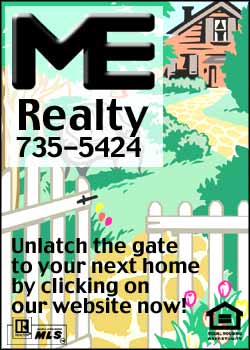
Some final
considerations
- Existing Windows problems
are usually made worse or magnified by a Windows upgrade. Only
consider upgrading when the current version of Windows is no longer
serving your purposes and when the new version has features that you
want to adopt.
- Pay close attention to the
hardware requirements when considering a Windows upgrade. If you
throw too little processor speed, too little hard disk space or too
little RAM at a Windows version, you end up with an invalid or
crippled computer. If your existing operation system is slow on your
computer, the new version of Windows will likely be slower.
- There is a great deal of
hype in the marketplace to drive you to spend money. But the newest
version of Windows may not deliver any more bang for the buck than
your existing version.
- Pay close attention to
platform choices. If you are currently on the 95/98 platform, you
probably donít want to change to the NT or 2000 platform unless
your main desire is security.
- Windows 95, 98 and ME are
not meant to be network servers. Sure, they will allow you to share
their printer functions and share files on a peer-to-peer basis with
other systems on a network, but they are not fast enough, stable
enough or optimized to be a file server. Get NT or Windows 2000
Server when server performance is desired.
- The best Windows
installations are always clean, new, just-disked-my-hard-drive
installations. Have all the drivers and a good backup made ahead of
time to make your installation more successful. And be ready for
things to go badly.
- Never attempt an
installation or an upgrade when you have pressing work to do. Murphyís
Law is alive and wellÖ. The more pressure there is to get done in
a short period of time, the more likely it is that you will fail
entirely, lose your work and exceed your deadline.
- Invest some time
investigating the settings you have in your current Windows version
before you begin the installation of a new version. The amount of
investigative time you spend writing down settings, file locations,
etc. is in direct proportion to the amount of time it takes you to
successfully install the new version.
- Remember, to get the latest
features from software, often you have to have the newest version of
the operating system.
- The newest version of the
operating system may also have unresolved programming problems
(otherwise known as bugs). Wait for the reviews to come in before
upgrading to the newest version.
- Donít be afraid to consult
or hire a computer professional. Remember, itís not just your
computer ó itís your life weíre talking about here.
[Jim
Youngquist]
[click
here for Chapter 2]
|

